Install the App
Blah blah blah
Installing on on Android
With the vast majority of Android devices, installing a PWA is as simple as navigating to the website you want to install on Chrome. Once there, tap the three-dot overflow menu in the top-right corner and then select ‘Add to home screen.’ Chrome will prompt you to enter a name for the app before adding it to your home screen.
Once done, you’ve installed the PWA. However, there are a few caveats to this. First, this only works if the site offers a PWA. You can still add websites that don’t offer PWAs in this way, but instead, they’ll act as shortcuts to the website and won’t benefit from some of the things that make PWAs so great. For example, true PWAs use ‘service workers’ to cache key resources on your device to speed up app performance. Additionally, they can integrate with device settings like notifications, making the PWA experience more like a traditional app.
If the site you install doesn’t offer a true PWA, you’ll miss out on these key experiences.
Other browsers will let you add sites to your home screen, but PWA support can be a mixed bag with these.
Installing a PWA on iOS
Installing a PWA on iOS is also quite simple, but can be rather limited. The process unfortunately only works from the Safari browser. Beyond that restriction, however, it’s quite similar to Android.
Navigate to the website you want to add as a PWA in Safari. Then tap the ‘Share’ button, scroll down and tap ‘Add to Home Screen.’ Enter the name for the app then tap add. The PWA will show up on your home screen like a native iOS app.
Since the release of iOS 11.3, Safari has supported many of the technologies behind PWAs, including service workers. In other words, PWAs on iOS should work similarly to native apps and can access location, sensor data, the camera, audio output and more. There also some limitations, including a 50MB limit on offline storage, no access to Face ID, Touch ID, Bluetooth or other technologies and no notifications. Check out this blog post for a comprehensive list of what Safari supports with PWAs.
Interestingly, iOS will automatically remove PWA files if the user doesn’t open them for a few weeks. The icon will remain on the home screen and when you next open the PWA, iOS will re-download all the files again.